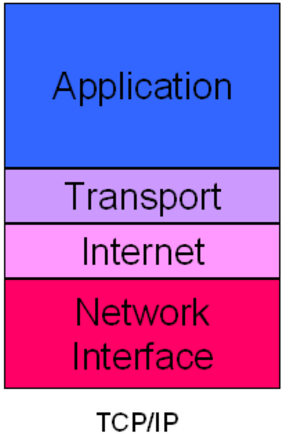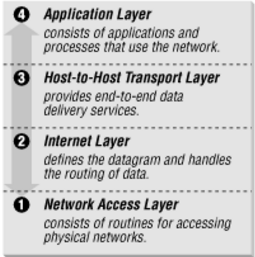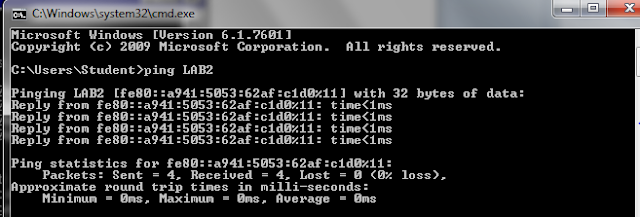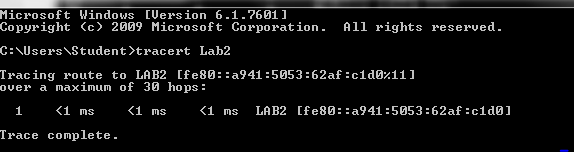Network Media Types
This post will explain about the four network media types:- Coaxial Cable
- Twisted Pair
- UTP& SDP
- Straight-through, crossover & rollover cable
- Fiebr-optic cable
- Wireless Technologies
- 802.11, 802.11b, 802.11g, 802.11n
Coaxial Cable
A solid-core copper wire runs down the middle of the cable. Around that solid-core copper wire is a layer of insulation, and covering that insulation is braided wire and metal foil, which shields against electromagnetic interference. A final layer of insulation covers the braided wire.
The bandwidth for coaxial cable is 10 Mbps (Mega bits per second). Type of Cable used to wire Local Area Networks (LAN) these days is Twisted Pair cable. It is extremely difficult to find a live business network using coaxial cable.
The Twisted Pair
Twisted-pair cable is the most common type of cabling you can see in today's Local Area Networks (LAN) networks. A pair of wires forms a circuit that can transmit data. The pairs are twisted to provide protection against crosstalk. Crosstalk is the undesired signal noise generated by the Electro-Magnetic fields of the adjacent wires.
When a wire is carrying a current, the current creates a magnetic field around the wire. This field can interfere with signals on nearby wires. To eliminate this, pairs of wires carry signals in opposite directions, so that the two magnetic fields also occur in opposite directions and cancel each other out. This process is known as cancellation.
There are five types of Twisted pair cables:
UTP & STP
STP and UTP are the short form for Shielded Twisted Pair and Unshielded Twisted Pair respectively.
Unshielded twisted-pair (UTP) cable is the most common networking media. Unshielded twisted-pair (UTP) consists of four pairs of thin, copper wires covered in color-coded plastic insulation that are twisted together. The wire pairs are then covered with a plastic outer jacket. UTP cables are of small diameter and it doesn’t need grounding. Since there is no shielding for UTP cabling, it relies only on the cancellation to avoid noise.
Colors used for Twisted Pair wires are Orange, Orange-White, Blue, Blue-White, Green, Green-White, Brown and Brown-White. Following image shows a dissected Unshielded Twisted Pair cable.
Shielded twisted pair is a special kind of copper telephone wiring used in some business installations. An outer covering or shield is added to the ordinary twisted pair telephone wires; the shield functions as a ground.
When talking about cable pinouts we often get questions as to the difference in Straight-through, Crossover, and Rollover wiring of cables and the intended use for each type of cable. These terms are referring to the way the cables are wired (which pin on one end is connected to which pin on the other end).
Straight-through Wired Cable
Straight-Through refers to cables that have the pin assignments on each end of the cable. In other words Pin 1 connector A goes to Pin 1 on connector B, Pin 2 to Pin 2 ect. Straight-Through wired cables are most commonly used to connect a host to client. When we talk about cat5e patch cables, the Straight-Through wired cat5e patch cable is used to connect computers, printers and other network client devices to the router switch or hub (the host device in this instance).
Crossover cable
Crossover wired cables (commonly called crossover cables) are very much like Straight-Through cables with the exception that TX and RX lines are crossed (they are at oposite positions on either end of the cable. Using the 568-B standard as an example below you will see that Pin 1 on connector A goes to Pin 3 on connector B. Pin 2 on connector A goes to Pin 6 on connector B ect. Crossover cables are most commonly used to connect two hosts directly. Examples would be connecting a computer directly to another computer, connecting a switch directly to another switch, or connecting a router to a router.Note: While in the past when connecting two host devices directly a crossover cable was required. Now days most devices have auto sensing technology that detects the cable and device and crosses pairs when needed.
Rollover cable
Rollover wired cables most commonly called rollover cables, have opposite Pin assignments on each end of the cable or in other words it is "rolled over". Pin 1 of connector A would be connected to Pin 8 of connector B. Pin 2 of connector A would be connected to Pin 7 of connector B and so on. Rollover cables, sometimes referred to as Yost cables are most commonly used to connect to a devices console port to make programming changes to the device. Unlike crossover and straight-wired cables, rollover cables are not intended to carry data but instead create an interface with the device.
Fiber-Optic cable
Optical Fiber cables use optical fibers that carry digital data signals in the form of modulated pulses of light. An optical fiber consists of an extremely thin cylinder of glass, called the core, surrounded by a concentric layer of glass, known as the cladding. There are two fibers per cable—one to transmit and one to receive. The core also can be an optical-quality clear plastic, and the cladding can be made up of gel that reflects signals back into the fiber to reduce signal loss.
There are two types of fiber optic cable: Single Mode Fibre (SMF) and Multi Mode Fibre (MMF).
1. Single Mode Fibre (SMF) uses a single ray of light to carry transmission over long distances.
2. Multi Mode Fibre (MMF) uses multiple rays of light simultaneously with each ray of light running at a different reflection angle to carry the transmission over short distances.
Wireless Technologies
802.11, 802.11b, 802.11b. 802.1g, 802.11n are a few of the of the wireless standards collectively known as WiFi technologies.
802.11
In 1997, the Institute of Electrical and Electronics Engineers (IEEE) created the first WLAN standard. They called it 802.11 after the name of the group formed to oversee its development. Unfortunately, 802.11 only supported a maximum network bandwidth of 2Mbps - too slow for most applications.
802.11b
IEEE expanded on the original 802.11 standard in July 1999, creating the 802.11bspecification. 802.11b supports bandwidth up to 11 Mbps, comparable to traditional Ethernet.
802.11b uses the same unregulated radio signaling frequency (2.4 GHz) as the original 802.11 standard. Vendors often prefer using these frequencies to lower their production costs. Being unregulated, 802.11b gear can incur interference from microwave ovens,cordless phones, and other appliances using the same 2.4 GHz range. However, by installing 802.11b gear a reasonable distance from other appliances, interference can easily be avoided.
- Pros of 802.11b - lowest cost; signal range is good and not easily obstructed
- Cons of 802.11b - slowest maximum speed; home appliances may interfere on the unregulated frequency band
802.11g
In 2002 and 2003, WLAN products supporting a newer standard called 802.11g emerged on the market. 802.11g attempts to combine the best of both 802.11a and 802.11b. 802.11g supports bandwidth up to 54 Mbps, and it uses the 2.4 Ghz frequency for greater range. 802.11g is backwards compatible with 802.11b, meaning that 802.11g access points will work with 802.11b wireless network adapters and vice versa.
- Pros of 802.11g - fast maximum speed; signal range is good and not easily obstructed
- Cons of 802.11g - costs more than 802.11b; appliances may interfere on the unregulated signal frequency
802.11n
802.11n (also sometimes known as "Wireless N") was designed to improve on 802.11g in the amount of bandwidth supported by utilizing multiple wireless signals and antennas (called MIMO technology) instead of one. Industry standards groups ratified 802.11n in 2009 with specifications providing for up to 300 Mbps of network bandwidth. 802.11n also offers somewhat better range over earlier Wi-Fi standards due to its increased signal intensity, and it is backward-compatible with 802.11b/g gear.
- Pros of 802.11n - fastest maximum speed and best signal range; more resistant to signal interference from outside sources
- Cons of 802.11n - standard is not yet finalized; costs more than 802.11g; the use of multiple signals may greatly interfere with nearby 802.11b/g based networks.
Referrences:
- http://www.omnisecu.com/basic-networking/common-network-cable-types.php
- http://searchnetworking.techtarget.com/definition/shielded-twisted-pair
- http://compnetworking.about.com/cs/wireless80211/a/aa80211standard.htm
- http://www.webopedia.com/TERM/8/802_11.html